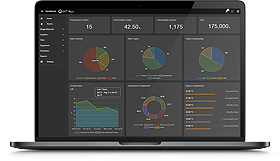Install N4 Supervisor 4.3.58.18.1
You can install a side-by-side installation of any version of Niagara Supervisor. You just need to remember to install the correct platform Daemon. Following the installation wizard, it will ask you if you want to install the platform daemon. Tick the appropriate box to install. If you don't, you can always do this later by opening up Niagara command line tool and typing, plat uninstalldaemon, and then plat installdaemon. This allow you to easily switch between different versions.
Update Environment Variables
Following the install, you will be prompted to use 4.2 settings with 4.3. If you ticked this box, check your environment variables afterwards.
There are 3 variables to check:
1. Variable Name: niagara_dev_home
Variable Value: C:\Users\joeblogs\Niagara4.2
2. Variable Name: niagara_home
Variable Value: C:\niagara\Niagara-4.3.58.18
3. Variable Name: niagara_user_home
Variable Value: C:\Users\joeblogs\Niagara4.2\vykon
NOTE: the only one I changed was #2: niagara_home. Make sure this points to version 4.3 installation directory.
Module Build files. Dependencies Section.
Next, update your modules .gradle files with version 4.3. Here is an example.
dependencies {
compile "Tridium:baja:4.3"
compile "Tridium:alarm-rt:4.3"
compile "Tridium:basicDriver-rt:4.3"
compile "Tridium:bql-rt:4.3"
compile "Tridium:control-rt:4.3"
compile "Tridium:driver-rt:4.3"
compile "Tridium:history-rt:4.3"
compile "Tridium:gx-rt:4.3"
compile "Tridium:nre:4.3"
compile "Tridium:net-rt:4.3"
}
Refresh the gradle build project to bring in the new references. Hopefully you shouldn't have any syntax errors.
Add Modules Permissions File
The last step is to add a modules permissions file. More information about requesting permissions can be found in Workbench using Niagara Help. Type in "requesting" in the help section.
Create a file named 'module-permissions.xml' in your module’s development directory; this is the same directory the 'module-include.xml' file is in.
Example file for custom logging and opening tcp ports:
<permissions> <niagara-permission-groups type="all"> <req-permission> <name>LOGGING</name> <purposeKey>This module needs to Write to a File.</purposeKey> </req-permission> <req-permission> <name>NETWORK_COMMUNICATION</name> <purposeKey>This module needs to communicate with devices on all ports.</purposeKey> <parameters> <parameter name="hosts" value="*" /> <parameter name="ports" value="*" /> </parameters> </req-permission> </niagara-permission-groups> </permissions>
Rebuild and check module permissions.
Now rebuild your module and you should be good to go. To check a specific modules permission, start your station and go to Spy > securityInfo > Policy Spy.