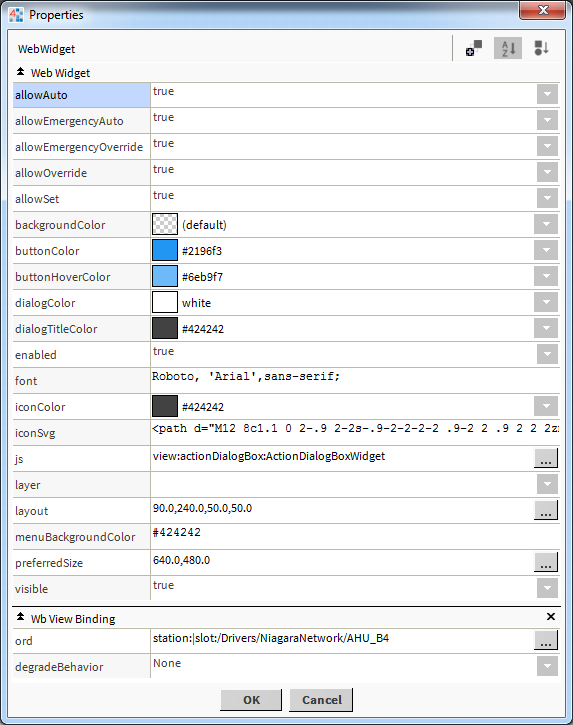N4 Action Dialog Box
- Control Numeric, String, Boolean, or Enum writable point
- Modify Colors
- Lock Down Menu Items
- Material UI Styling
- Override Values
The Action Dialog Box allows you to control a numeric, string, boolean, or enum writable point. When clicking on the action icon, control point actions are displayed, e.g. Emergency Override, Emergency Auto, Override, Auto, and Set. If an input is required from the user, a dialog appears to allow the user to specify a value. More info below.
Are you looking for a cost effective way to manage and visualize data for all your customers? Why not have a look at View Builder?
Before you start. Download the modules from our portal (see your order confirmation, which also explains licensing). Copy the modules file to your modules directory. Restart BOTH station and Workbench.
1. Copy the actionDialogBox-ux.jar file to your modules directory.
2. Open the module from your palette file.
3. Drag and drop the widget from the palette onto your px view.
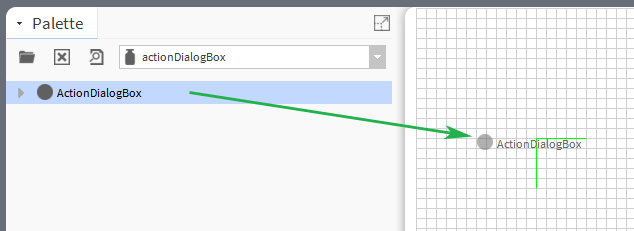
The widget has a number configurable properties that can be used to modify look, feel, and functionality.
Ord Binding:
Set this to an absolute ord, e.g.
station:|slot:/Drivers/NiagaraNetwork/AHU5 or relativized ORD e.g.
slot:AHU5
Point Types: NumericWritable, StringWritable, BooleanWritable, or EnumWritable.
Icon Svg:
Button Icon in SVG format.
Click here to find SVG icons.