Before you begin
In Workbench press ctrl+L and go to Building JavaScript Applications for Niagara: module://docDeveloper/doc/js/buildingJS.html
Follow this guide if you need to, but basically the following steps
should be all you need to get started:
1. Install the latest versions of npm, grunt and node.

2. Clone or download the niagara-grunt template from here. This template will be used to create new web module projects.
3. Create a folder in your user directory called .grunt-init. On windows open up command prompt and execute mkdir as you cannot create folders beginning with . on Windows. And create the project directory for your new module e.g. myNewWebModule. CD to the folder using terminal or command prompt.
4. Execute grunt-init grunt-init-niagara from the project directory in the terminal/command prompt window.
5. You will be asked a few questions to set up new project (see image).
6. After the new files are created, cd to myNewWebModule-ux, and type gradle wrapper. (Important!)
7. This will create the gradlew file. Now type gradlew jar. (Important!)
8. Then run npm install from the same directory (takes a while).
9. Running Karma. The tasks above automatically create a test station in your station directory. After you run npm install you should run grunt watch in command prompt.
10. Running Station. when you type in grunt watch it should start the station on http://localhost/module/myWebModule/rc/myWebModule.htm. Make sure no other websites are running on Port 80 (Important!).
That should be all you need to get up and running. Default credentials for the test station are user: admin, password: asdf1234 Import the project into Eclipse and start coding.
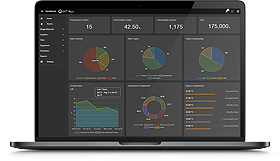
Maximize Your Graphics
Used by some of the largest companies in the world
